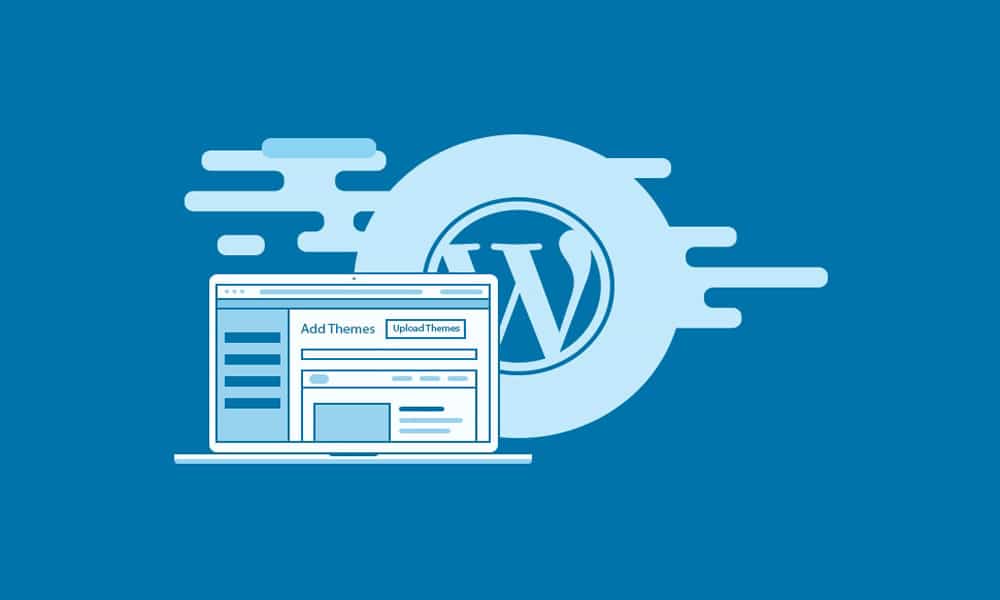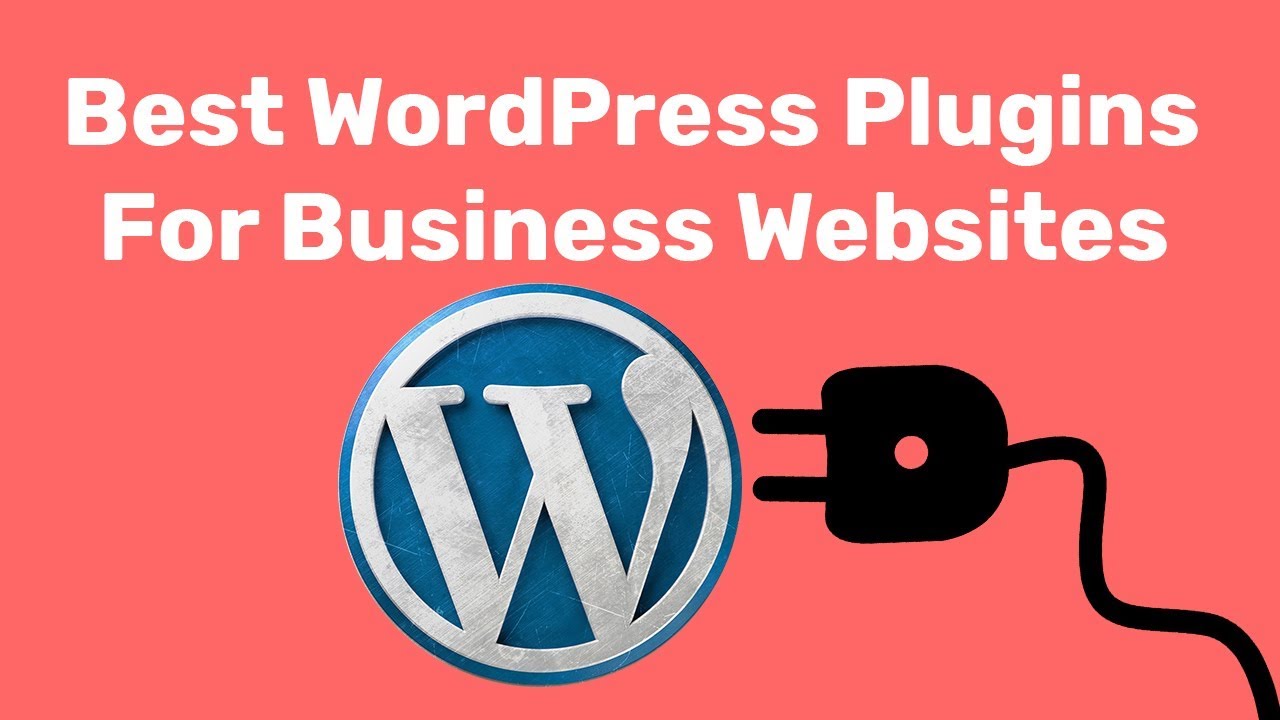Learn how simple it may be to install a brand-new WordPress theme you bought from ThemeForest. Find out some of the most typical mistakes people make while installing ThemeForest theme for the first time.
You’ve decided to create a website using the WordPress platform, which is fantastic! WordPress offers many unique design possibilities and is simple to use for blogging. Most importantly, it provides tens of thousands of great free and premium themes that let you quickly alter the appearance of your website.
In this post, we’ll demonstrate how simple it is to set up a fresh WordPress theme that you bought from ThemeForest. We’ll also highlight some of the typical mistakes people make when installing a theme. So, could you choose a topic, and let’s get going?
You must first select the perfect domain name. Then, pick a reputable web host like SiteGround, Bluehost, or Cloudways, which provide economical hosting alternatives with the widely used WordPress installation. Personally, we choose and utilize WP Engine’s Managed WordPress Hosting, which comes with WordPress pre-installed and set up for you.
Option 1: Install Your Theme Through WordPress
Before installing a theme you bought from Themeforest, you must first download the theme file. To find your theme, log into your account, browse your downloads, and click on it. To get the “Installable WordPress file,” click the download button. The zip file for your theme will be downloaded using this.
Standard Error: Downloading the Wrong Theme Zip File
Select the “Installable WordPress file only” option under all circumstances. By accidentally choosing “All files & documentation,” you won’t be able to install this zip in its current state. Locate the installable theme file inside the file after unzipping it. Fortunately, most developers carefully mark their files, so they should be simple to locate.
Common Error: Stylesheet Is Missing
If you encounter the error message “The package could not be installed. If the style.css stylesheet is missing from the theme, you probably didn’t follow step 1 of our guidelines. Instead of the installable theme, you most likely received the “All files & Documentation.” Verify once more that you downloaded the correct file by going back.
Common Error: Are You Sure You Want to Do This?
Your WordPress installation may prompt you with the question, “Are you sure you want to do this?” after you have chosen your theme and clicked the “Install Now” button. You could be trying to install the incorrect zip file (remember, you want the “Installable WordPress file alone”), or, likely, your server’s upload limit isn’t big enough.
If the latter, you’ll need to either request an increase from your hosting provider or do it yourself by gaining FTP access to your PHP.INI file and raising the upload max filesize setting.
install ThemeForest theme
Option 2: Install Your Theme via FTP/SFTP
You have the option to install your theme through FTP or SFTP. While it’s still straightforward, there are a few crucial stages you shouldn’t skip.
Installing an FTP (file transfer protocol) solution is the first step; our favorites are Transmit and FileZilla (the latter is free, yay!). Open your app to connect to your server after it has been installed. To acquire the following data, you must also be signed into your hosting account:
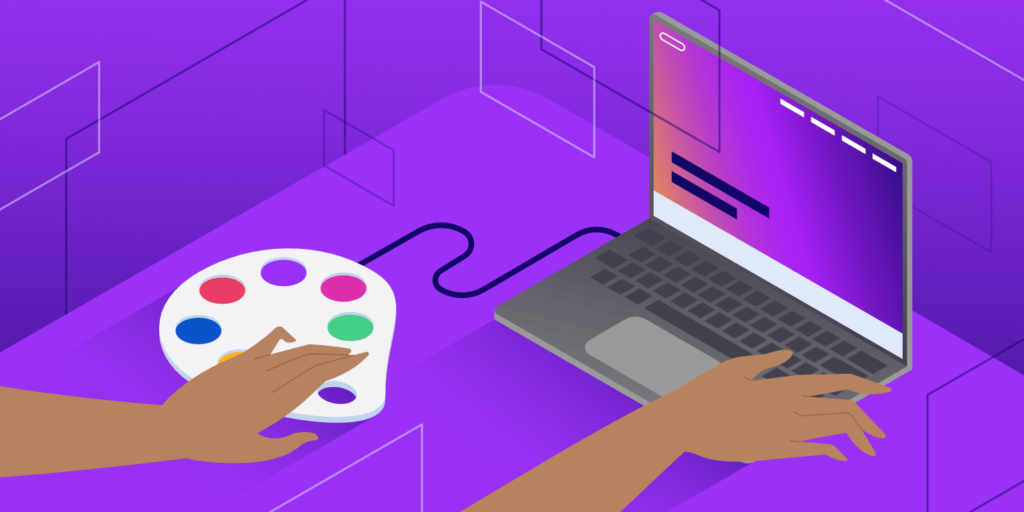
Name: if you want to connect to several websites, give your server a memorable moniker.
Where: Select a path for your server (my usual FTP/SFTP folder is favourites).
Protocol: Which choices your host offers for you to connect to your server will determine this. Find your FTP/SFTP settings by logging into your hosting account. You may need to dig around a little because this may differ depending on your host (WP engines can be found on your installations summary page, GoDaddy’s is in the SSH & SFTP tab for site Settings). Choose the alternative that your host provides.
Server: The server URL address is where you should enter your domain name.
Username & Password: Your host will either supply these in the FTP/SFTP settings, or you’ll have the choice to generate new ones on your own. Then paste them over again.
Port: Make that you are configured to use the same port your host has selected; you may not need to modify this.
Once all of your information has been added, save your server. Then, click to open it and navigate to your wp-content/themes folder.
The next step is downloading your WordPress theme, which we discussed in more depth in the section above under “installing your WordPress theme via WordPress.” Ensure that you are simply downloading the “Installable WordPress file.”
You must unzip the file from Themeforest using FTP/SFTP. Then insert the theme file that was extracted.
Option 3: Install (And Update) Your Theme With the Envato Market Plugin
Installing the Envato Market plugin will make activating and installing your theme incredibly simple. The nice thing about WordPress plugins is that they provide direct access to your dashboard for all your Themeforest and Codecanyon purchases! Always have the newest feature upgrades, bundled plugin updates, and theme security patches. This makes it even simpler to install new purchases and keep them updated.
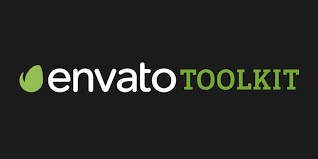
Download the plugin zip file from Github first, then go into your WordPress installation and go to Plugins > Add New to get started.
The Envato-market zip file may be found by selecting the “Upload Plugin” option in the screen’s upper left corner and then clicking “Install Now.” Click the “Activate Plugin” link when asked.
You must connect the plugin to your Envato account after it has been activated and installed to view your WordPress theme and plugin purchases directly from your dashboard. To achieve this, use your WordPress dashboard to navigate to the Envato Market plugin page and click the “Generate A Personal Token” option. You may create an authorization token on the EnvatoAPI website by clicking here.
Log into your Envato account (if you aren’t already signed in) and click the green “Create Token” button to produce your token. Don’t uncheck any chosen choices since the Envato Market plugin requires access to these details to function correctly. Next, you ought to see a green success screen. Return to your WordPress dashboard and copy your token code there.
Copy the code and then hit the Save Changes button on the Envato Market plugin page’s Token box. Don’t worry if you see an error message that reads, “You do not have adequate rights to remove transients,” just hit the back button on your browser and try adding your token again.
You should see all your purchases as soon as your token is stored. You only need to click the blue button to install your theme. The Envato Market plugin will notify you if an update is available with a banner notification over the product. It only takes a single click to update; it’s that simple!
I hope you can understand install ThemeForest theme process